How To Create Clickable Pins in Canva
If you are pouring time into creating content and dreaming of more traffic to your socials, blog, shop or website, Pinterest might just be your secret weapon. Unlike other platforms that rely on going viral or being endlessly active, Pinterest works more like a search engine. That means your content can keep driving clicks for months or even years after you publish it.
But for Pinterest to work its magic, your Pins need to do more than just look pretty. They need to convert. In this blog, I will walk you through how to create Pinterest Pins that actually get clicks using Canva. You will also learn SEO tricks to get your Pins seen both on Pinterest and in Google search results. Let’s dive in.
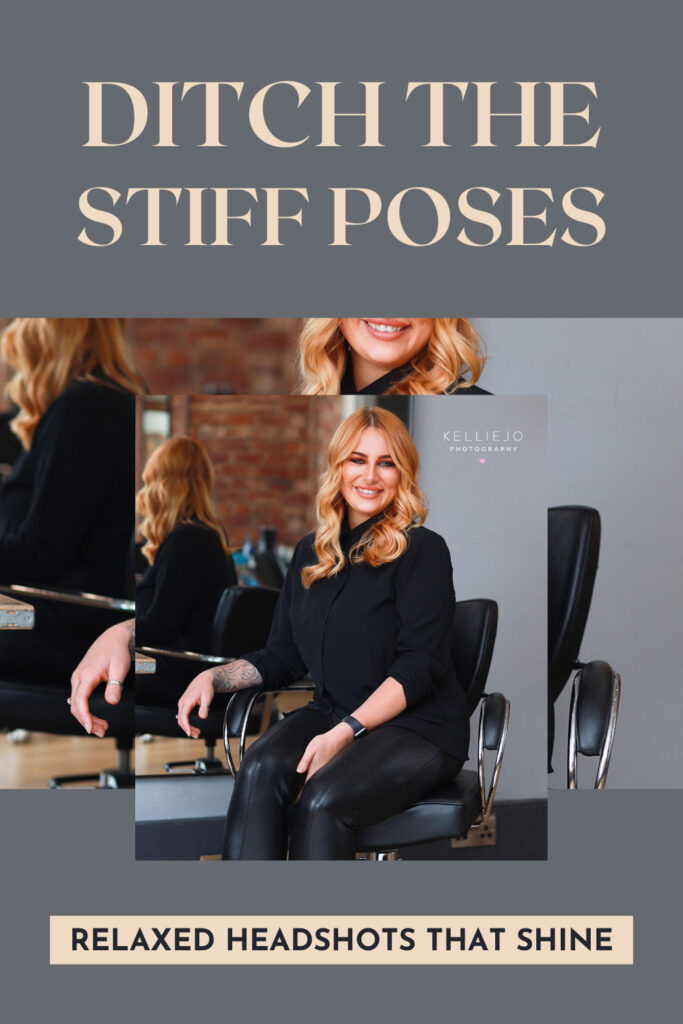

Why Pinterest is a Click Machine
Pinterest is not social media. It is a visual discovery engine. People go there to solve problems, plan future purchases or get inspired. They are already in action taking mode. That is what makes Pinterest so powerful for driving clicks.
Whether you are selling digital products, offering services, or sharing blog content, Pinterest allows you to meet people right when they are looking for what you offer. But to get those clicks, your Pins need to catch the eye, spark curiosity and convince people to click through. That is where Canva and a smart SEO strategy come in.
Start With Strategy: What Is the Purpose of Your Pin?
Before you even open Canva, think about the end goal. What do you want someone to do when they see your Pin? Do you want them to read a blog post, download a freebie, buy a product or book a service?
Be crystal clear about your goal, because everything from your image choice to your title to your call to action should support that goal.
Ask yourself:
What is the value of clicking through? Who is this Pin for? What problem does it solve?
Clarity here will help you create a Pin that speaks directly to your ideal viewer and makes them want to learn more.
Choosing the Right Canva Template for Pinterest
Canva has thousands of Pinterest templates, but not all of them are designed to convert. Choose templates that:
-
Are vertical (ideally 1000 x 1500 px or 2:3 ratio)
-
Use bold readable fonts
-
Have space for text overlay without overcrowding
-
Leave room for white space so the design breathes
Stick with clean, scroll stopping designs. Your Pin will be competing with many others on the feed, so avoid clutter. Less really is more. Keep it simple.
Pro tip: Create 3 to 5 different designs for the same link. Pinterest favours fresh content and changing up your design is an easy way to stay visible without creating new URLs each time.
Write a Pin Title That Makes People Curious
This is one of the most important elements of your Pin. You need to write a title that grabs attention and makes someone want to click. Think of it like a juicy headline.
Use these power title formulas:
“How to [Solve Problem] Without [Unpleasant Outcome]”
“7 Secrets to [Desired Result]”
“The [Mistake/Truth] No One Tells You About [Topic]”
“Before You [Action], Read This”
For example:
“How to Create Pins That Actually Get Clicks”
“7 Canva Tricks to Make Your Pinterest Pins Stand Out”
“The Truth About Pinterest SEO You Need to Know”
Make your headline feel helpful and slightly irresistible. Avoid being vague or too clever. Clarity wins.
Use Keywords to Get Found (Pinterest SEO Made Simple)
If you want people to find your Pins, you need to treat Pinterest like the search engine it is. That means using keywords the way someone would type them in.
Here is how to find keywords:
-
Go to the Pinterest search bar.
-
Type in a word related to your content (e.g. “Canva Pins”).
-
Look at the suggested phrases that pop up underneath, these are your keywords.
Use those keyword phrases in:
-
Your Pin title on the image
-
The Pin title in your description
-
Your Pin description
-
Your board title and description
-
Your image file name (before you upload it this is really important)
For example, if people are searching “how to design Pins in Canva” or “Pinterest SEO tips for bloggers,” you want to use those exact phrases in your Pin copy and metadata.
Design With Clicks in Mind: Canva Layout Tips That Work
Once you have your title and keywords, it is time to make the design click-worthy. Here are some Canva layout tips that work like a charm:
1. Use High Quality Images
Choose bright, relevant and professional looking images. If you are showcasing a product, make sure it is the focus. If you are selling a feeling or result (like a transformation or lifestyle), choose aspirational imagery.
Canva has a built in stock photo library, or you can upload your own. Other options are Unsplash which offer images that you can use for free.
2. Create Strong Contrast
Your text needs to pop. Use light text on dark backgrounds or dark text on light backgrounds. Add a semi-transparent overlay to help with legibility if your background image is busy.
3. Stick to 2 to 3 Fonts
Use a bold headline font, a secondary font for subtext, and maybe one accent font if needed. Too many fonts = visual chaos. Keep it simple.
4. Add a Clear Call to Action
Tell people what you want them to do. Even a simple “Read more,” “Grab the freebie,” or “Shop now” can make a difference.
Put it near the bottom of your Pin or highlight it in a button-style shape.
5. Use Your Branding Wisely
Keep your colours and fonts consistent with your brand, but do not be afraid to test variations. A slightly different look may attract a new audience while still feeling like you.
Boost Your Visibility with Google: Pinterest Pins Show Up in Search Results
Did you know your Pinterest Pins can also appear in Google image and search results? That is extra traffic with no extra work.
To increase your Google visibility:
-
Use SEO friendly titles (e.g. “How to Create Pinterest Pins in Canva That Drive Traffic”)
-
Fill in your alt text with keywords
-
Make sure your Pin link leads to a keyword rich blog post or landing page
-
Add keywords in your image file name before uploading (e.g. canva-pinterest-pin-tutorial.jpg)
The better your keyword match and metadata, the more likely your content is to appear in Google image search which drives additional long term clicks.
Repin With Purpose: Optimise Your Boards
Your Pin lives on a board, and that board matters. Pinterest uses the board context to decide who to show your Pin to. Here is how to set up boards that help you rank:
-
Give your boards keyword-rich names (e.g. “Canva Design Tips” or “Pinterest Marketing for Bloggers”)
-
Write a clear board description using natural keywords
-
Only save relevant Pins to each board
-
Create a few niche boards instead of one big general one
Every time you Pin or repin, choose the most relevant board first. That first save sends a strong signal to the algorithm.
Test and Track: What Is Working?
Pinterest gives you analytics for free. Use them.
Track:
-
Which Pins are getting the most clicks
-
What designs or titles seem to work best
-
Which boards perform best
Then do more of what is working. Simple as that.
Use Canva to tweak your high performing Pins and make a new version. This keeps your content fresh and your traffic growing.
A Few More Tips for Better Pin Performance
Pin Consistently
Use a scheduler like Tailwind or Pinterest’s native scheduler to Pin consistently. Aim for 15 Pins a day. Include a mix of your own content and relevant re pins from others.
Optimise Your Canva Pro Features
Canva Pro lets you resize your design, save brand kits, remove image backgrounds and more. These features speed up your workflow and help you create more content faster.
Ready to Create Your Click-Worthy Pins?
Now you know the basics of designing Pins that do more than just look good. You can create Pins in Canva that genuinely drive people to your site, grow your list or sell your product and they can keep working for you long after you hit publish.
Here’s a recap:
-
Start with your end goal
-
Choose a clear Canva template that supports your message
-
Write a title that creates curiosity
-
Use keyword rich descriptions and alt text
-
Add a strong call to action
-
Optimise for Pinterest and Google
-
Keep testing and refining
You do not need to be a designer or spend hours on this. With Canva and a smart Pinterest SEO strategy, you can create Pins that keep delivering traffic while you sleep.
Want more Pinterest tips for growing your digital business read my other blog ⬇️
How To Use Pinterest As A Photographer To Drive Traffic To Your Website
